Docker
table of contents
Tags
jsreport/jsreport image is automatically pushed with adequate tags into docker hub public repository in three variations:
jsreport/jsreport:4.11.0(Dockerfile) contains default installation from npmjsreport/jsreport:4.11.0-full(Dockerfile) contains default installation plus all the custom extensions, see the list of installed extensions in the dockerfilejsreport/jsreport:4.11.0-windowsservercore(Dockerfile) contains default installation with windows server core based image. Usec:\jsreportfor mounting volume.jsreport/jsreport:nightly(Dockerfile) the default image build running every night
You can find the list of all available tags and previous versions in the docker hub
Usage
- Install Docker
docker run -p 5488:5488 -e "chrome_launchOptions_args=--no-sandbox, --disable-dev-shm-usage, --disable-gpu" jsreport/jsreport:4.11.0
Start jsreport server on the port 5488 directly in the current shell with data and configuration stored directly in the container.
Usage on macOS Apple Silicon hardware
To run the docker images on macOS with Apple Silicon hardware, you have two options:
use the
arm64build of the image, each jsreport image (default,full) is build for the linux architectureslinux/amd64,linux/arm64, for the Apple Silicon hardware the fastest and the most stable option is to use thelinux/arm64architecturedocker run --platform=linux/arm64 -p 5488:5488 jsreport/jsreport:4.11.0the jsreport docker full arm image requires the usage of custom executable path
docker run --platform=linux/arm64 -p 5488:5488 -e "chrome_launchOptions_executablePath=/usr/bin/chromium" jsreport/jsreport:4.11.0-fullif you have
Use Rosetta for x86/amd64 emulation on Apple Siliconenabled in Docker Desktop macos, you may be able to use the command without extra options:docker run --platform=linux/amd64 -p 5488:5488 jsreport/jsreport:4.11.0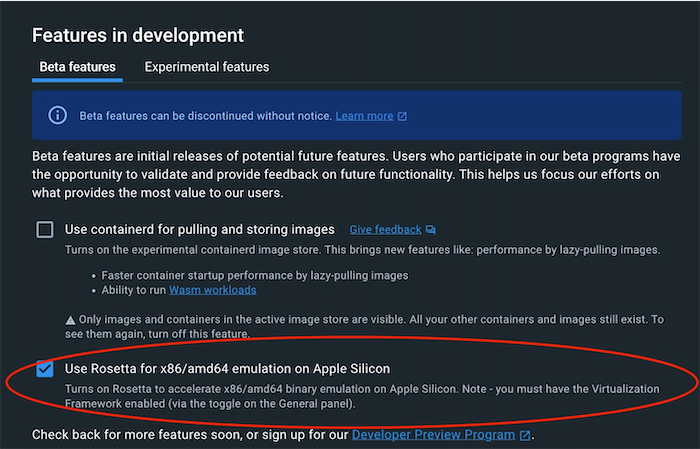
or if for some reason the image in the
linux/arm64does not work or if thelinux/amd64with Rosetta enabled in docker does not work, you can still use the image for thelinux/amd64, docker for macOS allows to either use the fastestlinux/arm64or thelinux/amd64(through virtualization, that is why it is expected to be slower compared to thelinux/arm64). To do this you need to pass a flag--platform linux/amd64to docker and pass some additional chrome options. The docker run command for it looks like this:docker run --platform=linux/amd64 -p 5488:5488 -e "chrome_launchOptions_args=--no-sandbox, --disable-dev-shm-usage, --disable-gpu" jsreport/jsreport:4.11.0
Start on reboot
You may want to additionally run the container as a daemon and restart it on system reboot
docker run -d -p 5488:5488 --restart always jsreport/jsreport:4.11.0
Configuring jsreport
The easiest way is to pass the configuration as environment variables. The authentication can be for example applied in this way
sudo docker run -e "extensions_authentication_admin_username=admin" -e "extensions_authentication_admin_password=xxx" -e "extensions_authentication_cookieSession_secret=yyylong" -p 5488:5488 jsreport/jsreport:4.11.0
Notice that _ is used as a separator for nested configuration properties. This works usually better in docker environments than also supported : separator.
Another option is mount the configuration file.
docker run -p 5488:5488 -v /mylocalapp/jsreport.config.json:/app/jsreport.config.json jsreport/jsreport:4.11.0
Persist templates
The templates are by default persisted inside the container. You may rather want to store them in a mounted directory or in an external template store.
docker run -p 5488:5488 -v /mydata:/app/data jsreport/jsreport:4.11.0
Mount app directory
You can mount a directory with data, license key, and config files at once. This can be done by mounting to the path /jsreport.
sudo docker run -p 80:5488 -v /myapp:/jsreport jsreport/jsreport:4.11.0
Apply license key
You can apply your license key into the jsreport container using one of the following methods:
- pass the license key value through an env var
docker run -e "licenseKey=xxyour-key-herexx" -p 80:5488 jsreport/jsreport:4.11.0 - mount app directory with file
license-key.txtcontaining the key - mount just file with license key
docker run -v mykey.txt:/app/license-key.txt -p 5488:5488
Persist in an external database
The full image like jsreport/jsreport:4.11.0-full has all the custom data stores like mongodb, mssql or PostgreSQL already installed. You only need to properly configure the store environment variable. For example
sudo docker run -e "store_provider=mssql" -e "extensions_mssqlStore_uri=Server=tcp:jsreport.database.windows.net,1433;Initial Catalog=jsreport;Persist Security Info=False;User ID=myuser;Password=password;MultipleActiveResultSets=False;Encrypt=True;" -p 80:5488 jsreport/jsreport:4.11.0-full
Customize docker image
Do you need to create your own jsreport docker image, because you want to install additional node modules for scripts or helpers? Or you want to create an image that contains your prepared templates? This is very easy to do...
The first steps
Assuming you have docker running, create a custom folder with Dockerfile file inside.
FROM jsreport/jsreport:4.11.0
Then run
docker build . -t myjsreport
docker run -p 5488:5488 myjsreport
You should see jsreport running on port 5488 afterwards.
Use your own config file
Create your config file jsreport.config.json
{
"trustUserCode": true,
}
And edit Dockerfile to include it in the image
FROM jsreport/jsreport:4.11.0
COPY --chown=jsreport:jsreport jsreport.config.json /app
Rebuild and run the image again. You should be able to require custom modules now.
Install custom modules
Add custom module installation step to your Dockerfile.
FROM jsreport/jsreport:4.11.0
RUN npm i handlebars-intl --save
COPY --chown=jsreport:jsreport jsreport.config.json /app
Rebuild the image and run it. You should be able to use handlebars-intl package now. You just need to register it in the template's helpers section.
const handlebars = require('handlebars')
const HandlebarsIntl = require('handlebars-intl')
HandlebarsIntl.registerWith(handlebars)
Copy templates to the image
Run your local jsreport and prepare your templates. Then copy the data folder to the same folder you have Dockerfile. Now add the following to the Dockerfile.
FROM jsreport/jsreport:4.11.0
RUN npm i handlebars-intl --save
COPY --chown=jsreport:jsreport jsreport.config.json /app
COPY --chown=jsreport:jsreport /data /app/data
And configure jsreport to use fs store using jsreport.config.json.
{
"trustUserCode": true,
"store": {
"provider": "fs"
}
}
Rebuild the image and run it. You should see your templates in the studio. This way you can easily version your templates inside git and be sure your specific docker image has always the exact templates.
Publish the image
Now you can put the sources to the github and let the dockerhub do the automatic docker build and publish. You just need to push the desired templates in the data folder to the git and let it trigger the build. Or use docker registry of your choice. This is fully up to you.
Readonly containers
A common requirement is to run containers in readonly environments like AWS Lambda. The following explains the solutions for specific cases.
Without stored templates
jsreport always needs a writable temp folder, fortunately, docker provides in-memory temp using tmpfs switch. Then it is just about configuring template store to run only in memory and also logger to write to the temp instead of the app folder.
docker run -p 5488:5488 --read-only --tmpfs=/tmp -e store_provider=memory -e blobStorage_provider=memory -e logger_file_filename=/tmp/reporter.log -e logger_error_filename=/tmp/error.log -e XDG_CONFIG_HOME=/tmp/.chromium -e XDG_CACHE_HOME=/tmp/.chromium jsreport/jsreport:4.11.0
Note in AWS Lambda is the /tmp already writable and you only need to configure the logger and store.
With stored templates
In case you use an external template store, you can use the previous command and additionally configure jsreport to use your database.
In case you want to mount a volume with your templates you can do it the following way. Then only the temp and the data volume will be writable, the rest of the container stays read-only.
docker run -p 5488:5488 --read-only --tmpfs=/tmp -e logger_file_filename=/tmp/reporter.log -e logger_error_filename=/tmp/error.log -v /mydata:/app/data -e XDG_CONFIG_HOME=/tmp/.chromium -e XDG_CACHE_HOME=/tmp/.chromium jsreport/jsreport:4.11.0
You may want to ship your templates directly inside the container. This is another approach. In this case, you typically create your Dockerfile with a COPY part to add the templates. Because you want to run the container in the read-only mode, you need to additionally copy the templates to a temp location during the container start.
FROM jsreport/jsreport:4.11.0
COPY --chown=jsreport:jsreport ./mydata /mydata
CMD ["sh", "-c", "cp -R /mydata /tmp/data&&node server.js"]
Running such command is the same as for previous cases, the only required change is configuring the file system store to get templates from the temp location.
docker run -p 5488:5488 --read-only --tmpfs=/tmp -e extensions_fsStore_dataDirectory=/tmp/data -e blobStorage_dataDirectory=/tmp/data/storage -e logger_file_filename=/tmp/reporter.log -e logger_error_filename=/tmp/error.log myimage
Fonts in default image
The default image based on Alpine Linux includes only the default fonts compared to the full image. If you notice problems with fonts in the default image that don't occur in the full image, you may install additional fonts like this.
FROM jsreport/jsreport:4.11.0
RUN set -x \
&& apk add --no-cache \
font-terminus font-inconsolata font-dejavu font-noto font-noto-cjk font-awesome font-noto-extra
If you need additional fonts, you can look into the Alpine documentation https://wiki.alpinelinux.org/wiki/Fonts