AWS Elastic Beanstalk with Docker and EfS
table of contents
jsreport runs cross platform almost everywhere and AWS Elastic Beanstalk is not an exception. It just takes couple of minutes to have it running on the free tier. Here are some notes and a guidance how to make it run there.
Create Elastic File System
In most of the cases you want to persist templates and use one of the jsreport template store drivers. The most common one is the default file system driver which we will use also in this tutorial. It's easy for start and later you can scale to the full-blown database if you have the need. Or choose the s3 driver which may be a good choice for you as well.
The first step is to create AWS Elastic File System. Use AWS console to create it and fill just the name and in the network access tab select group with inbound rule to allow port 2049.
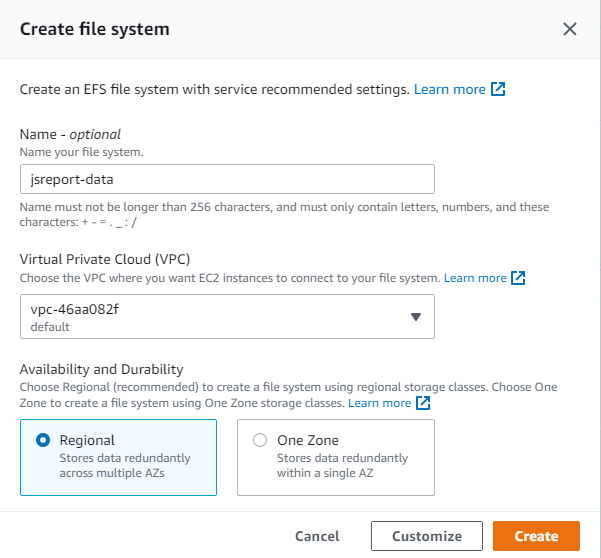
Prepare config files
The second step is to prepare AWS Elastic Beanstalk configuration. The configuration sample can be downloaded/cloned form the jsreport-aws-eb-docker-ef github repository.
One thing you need to do there is to edit file .ebextensions/mount.config and replace line FILE_SYSTEM_ID: xxx with the file system id you created in the previous step. In the end the line will look like FILE_SYSTEM_ID: fs-e7605f4e
The next thing is to edit Dockerfile and update the jsreport version to the current one. You can find the current version in the github releases page.
Then zip the whole folder and you are ready to create Elastic Beanstalk Application.
Create Elastic Beanstalk Application
The new EB Application needs just name, docker platform and upload the prepared configuration zip.
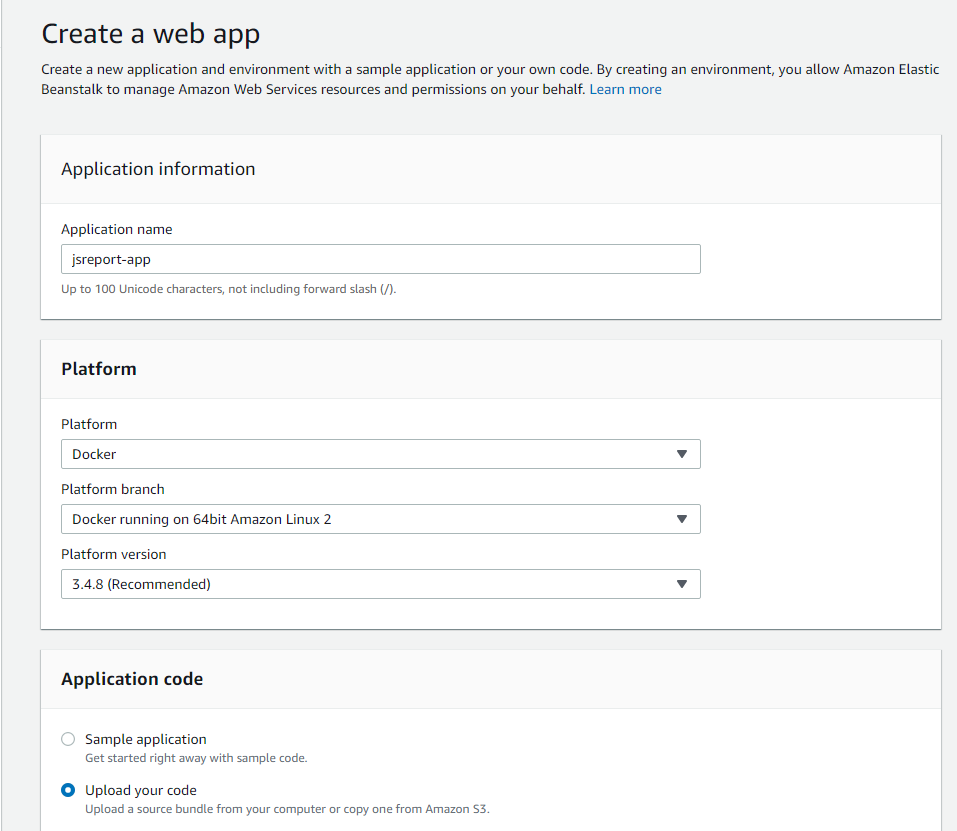
The application should be reachable in a minute then.
Configure jsreport
You can configure jsreport using configuration file stored in the EFS or using environment variables passed through the EB configuration.
This is how you can enable jsreport authentication.
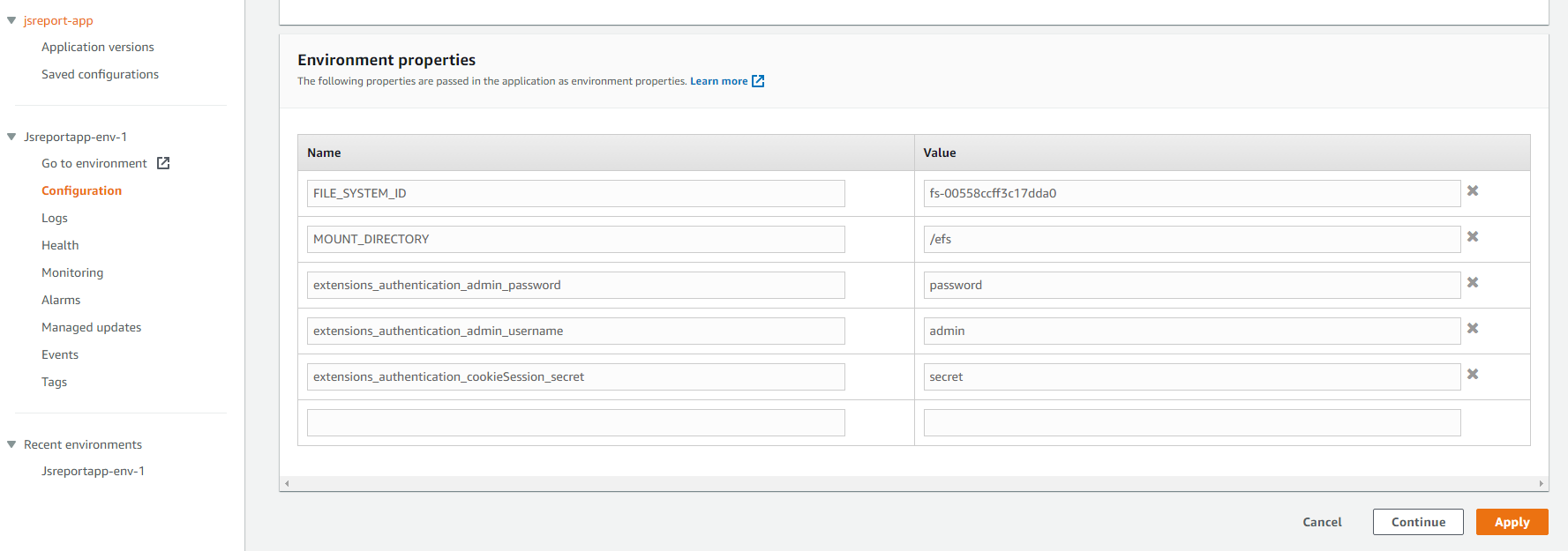
extensions_authentication_admin_username=admin
extensions_authentication_admin_password=xxx
extensions_authentication_cookieSession_secret=yoursecret
extensions_authentication_enabled=true