Azure Functions serverless
table of contents
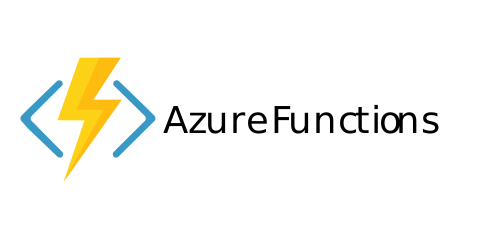
This tutorial is outdated. The current Azure Functions Runtime doesn't include libs required by Chromium. Use Azure Container Apps instead. See the dedicated tutorial here.
You can run jsreport also as serverless in Azure Functions. This is a very convenient way how to run cheap and automatically scalable reports rendering without a need for paying for the actual servers. This documentation helps you with creating the Azure Function running jsreport, deploying templates and remote invocation of the rendering.
Prerequisites
This tutorial uses Visual Studio Code for the function creation and deployment. You can use also Azure Portal or command-line tools, but this won't be covered here.
Create azure function
You can use CLI or portal based on your preference. However you need to select
- consumtion plan
- node.js runtime stack
- Linux operating system
Clone starter kit repo
We prepared a starter github repository jsreport-azure-functions-starter-kit for you.
git clone https://github.com/jsreport/jsreport-azure-functions-starter-kit.git
Deploy the function
If you have installed the Azure Functions Core Tools and Azure CLI prerequisites, you should be able to deploy the function using a single command.
func azure functionapp publish <yourfunctionname> --build remote
If you aren't logged in with azure CLI, you may need to do the first
az login
The deployment output will include the url which you can use to test if the function is running properly.
Functions in jsrtest:
MyHttpTrigger - [httpTrigger]
Invoke url: https://jsrtest.azurewebsites.net/api/myhttptrigger
Prepare your templates
Now it's time to prepare your templates in your local jsreport environment. To do it, run the following commands:
npm install
npm start
Afterward, you can open http://localhost:5488 and you should see the running jsreport studio.
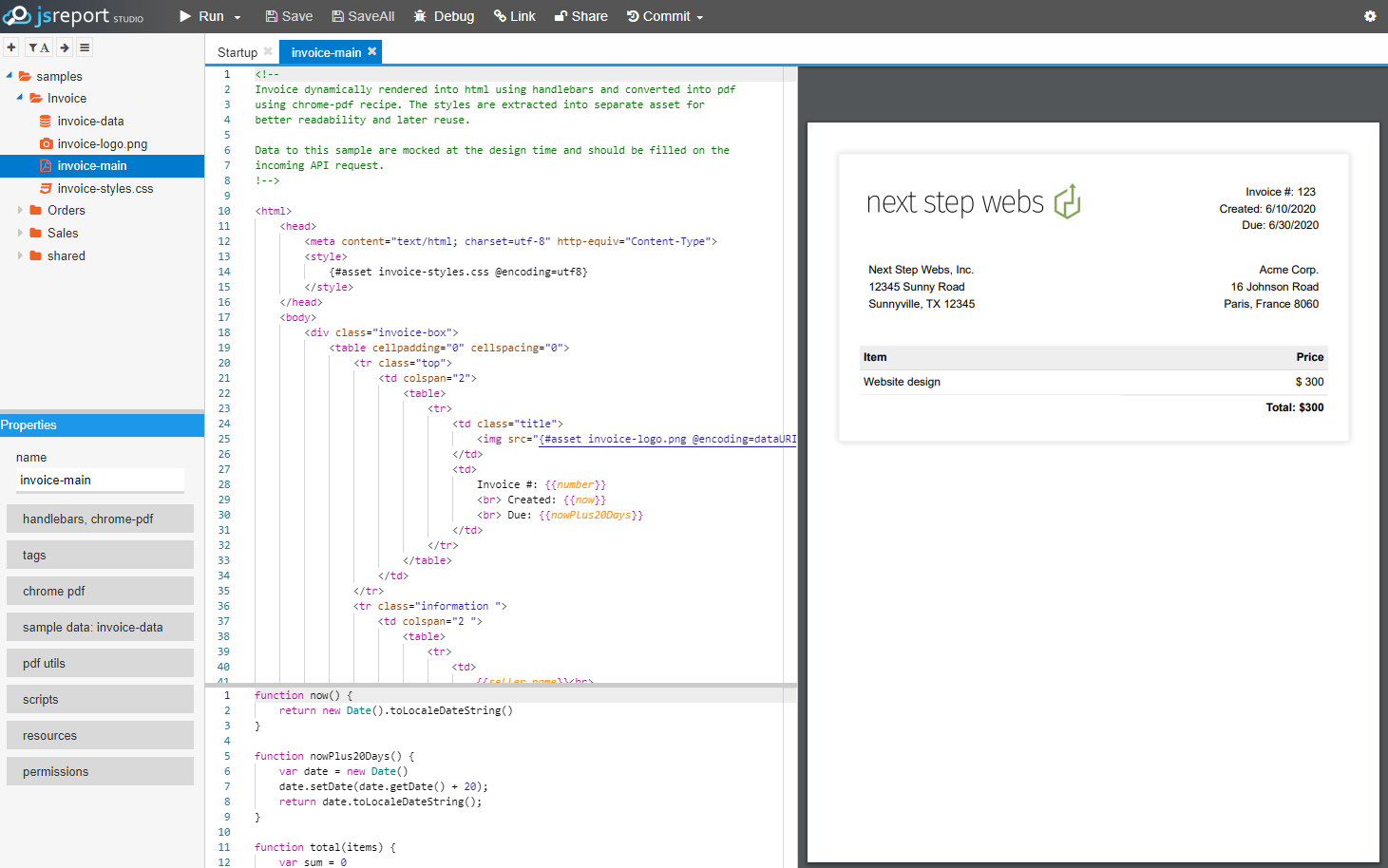
This is the place where you can define your templates. You can find the tutorials here if you are new to jsreport.
Test and integrate
When your templates are ready, you need to deploy to the azure again using the same command.
To test the remote invocation and integration, open file test.js and fill the URL of your Azure Function.
Then fill also your template name and conditionally also your real input data.
The last step is to run the integration and open the file out.pdf to see the result.
node test.js